Product and Price Visibility Rules for Magento. User Guide
Purpose
This document is a User Guide for Product and Price Visibility module for Magento. It describes how work with the extension.
Product and Price Visibility allows making products and their price visible only for selected customer groups or under selected conditions only. The rules will be applied to all standard Magento areas where products are displayed (catalog, search, products’ pages, wishlist(s), cross-sells/up-sells and so on).
System Requirements
The extension works under Magento from 1.4.x and higher.
The extension works with Apache 1.3.x and higher, PHP 5, Linux or IIS.
The extension’s correct work is guaranteed with the following browsers:
- IE7, IE8, IE9
- FireFox 4.x, 5.x
- Google Chrome 15.x
- Safari 5.x
The correct work with other Magento versions, other browsers and Apache/PHP versions is not guaranteed.
Installation
All our Magento extensions and templates are installed via IToris Installer.
Download IToris Installer and un-pack to the root of your website. It will then appear in menu System –>IToris extensions –> IToris Installer.
Open it and you will see all our Magento Extensions and Templates, both installed and available. You can install, update and un-install them with one click now.
Find Product and Price Visibility Rules in the list of extensions and press Install button. It will ask for the license key that you will receive after the purchase. Enter the key and submit. The extension will be installed. It will be available in menu System –>IToris extensions –> Product and Price Visibility
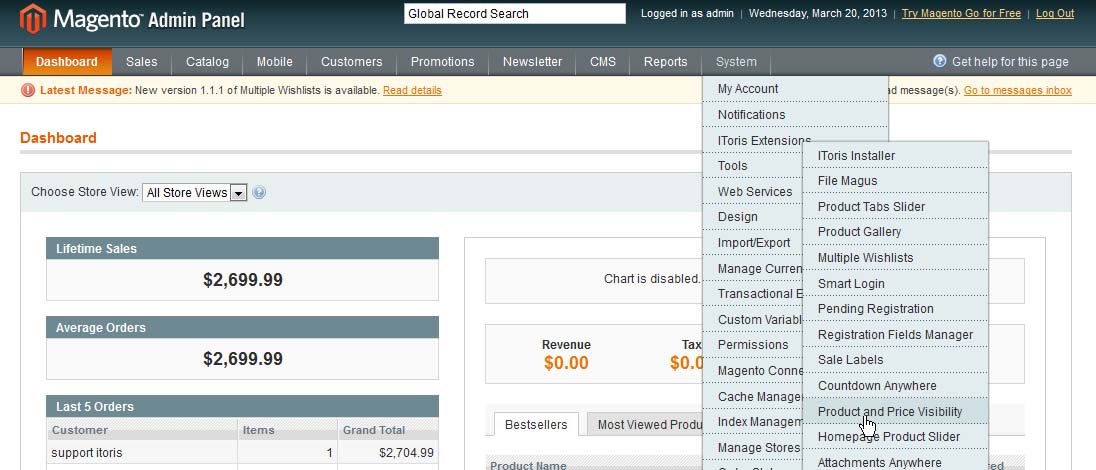
License
Magento modules developed by IToris are provided with 2 license types - regular and premium.
Regulal license is partially encrypted. This license is website-dependent. By ‘website’ here we understand the website in Magento terms. Under one Magento installation one license key of the extension can activate all stores/storeviews. within one website. If your configuration has several Magento websites - a separate license will be required for each.
One license also supports a number of sub-domains for development/testing purposes in addition to the live website. Please see the full list of available sub-domains and additional information about the license in our Terms and Conditions
Premium license activates one Magento installation. All websites, stores and storeviews under one installation are covered with one license. Premium license is 100% open-source and is recommended for customizations.
You can switch the license from one domain to another – login to IToris website using the credentials you will receive after the purchase. Go to My Downloads area, find your key there and reset it from the current website. Then use it again to activate another website.
The license also includes free life-time updates for the extension.
Activation
To enable the module select System –>IToris extensions –> Product and Price Visibility
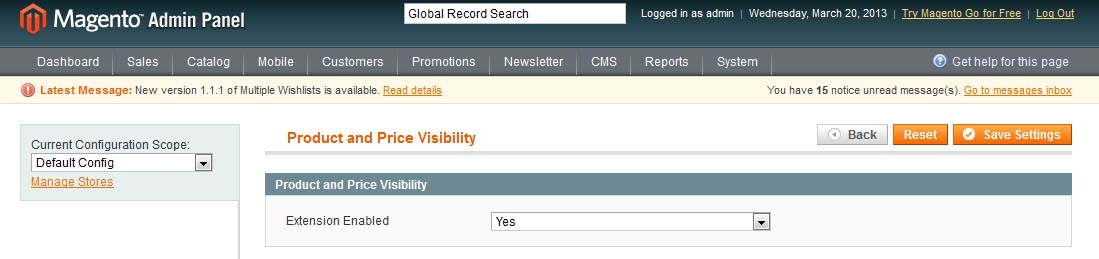
Extension Enabled - this setting activates the module
There is ability to select its own set of settings for stores/storeviews (use Current Configuration Scope drop-down).
Areas where Product and Price Visibility Rules will be Applied
All standard Magento areas that display products and their prices will have these rules applied:
- Catalog pages
- Search results
- Product details page
- Compare products page
- Wishlist
- Related Products side block
- Cross-sells side block
- Up-sells blocks
In case a customer is not allowed to see the price - s/he will have no ability to add the product to the shopping cart as well (Q-ty field and Add to Cart button will be hidden).
Product Visibility Rules
There is ability to add special visibility rules either to the whole product’s category or to a selected product individually.
To set visibility rules individually select a product. There will be a new tab on the left - Product and Price Visibility Rules:
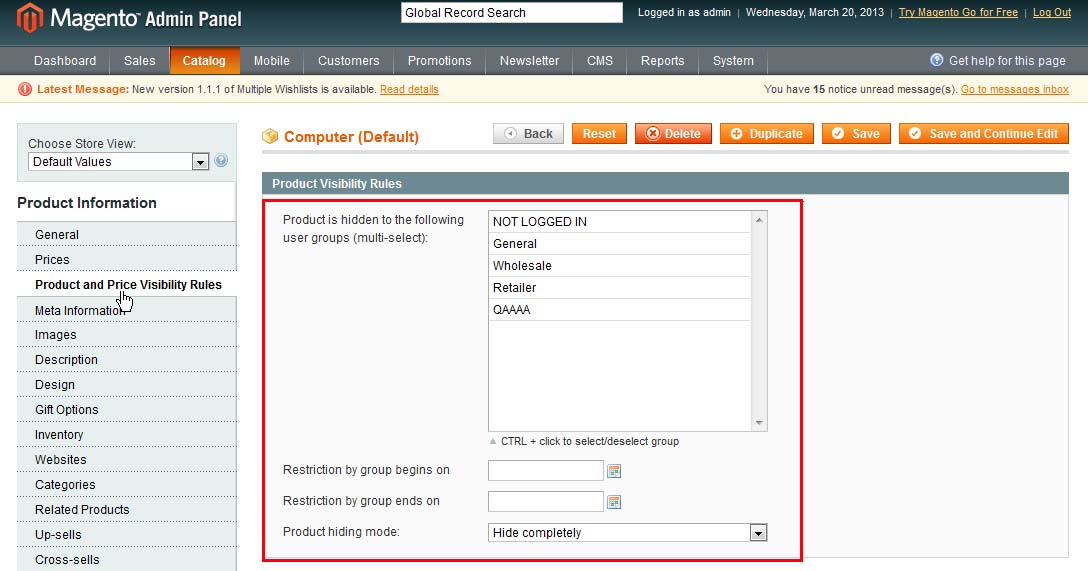
- Product is hidden to the following user groups (multi-select) - select the customer groups that will not see the product (it will be hidden for these groups, excluded from the catalogs and list of products). You can make the product invisible all the time or for a selected period only. If you want to set a selected period - please select to and from dates below
- Restriction by group begins on - start date when the product will be hidden for the selected group(s)
- Restriction by group ends on - end date when the product will be hidden for the selected group(s)
- Product hiding mode - only one mode is available for product visibility rules (hide completely)
Price Visibility Rules
To manage price visibility rules for a selected product open it up. There will be a new tab on the left - Product and Price Visibility Rules.
Below Product Visibility there will go Price Visibility Rules area:
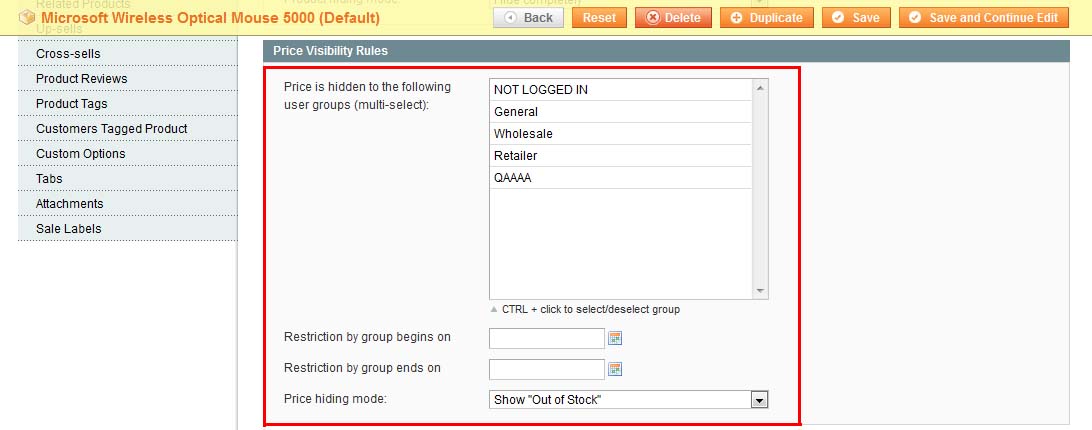
- Price is hidden to the following user groups (multi-select) · - select the customer group(s) that will not see the product’s price. Apart from the price, there will be no ability to add the product to the cart as well. You can hide the price all the time, or for a selected period of time only (select the dates below if you want to hide it for a period).
- Restriction by group begins on- start date when the price becomes invisible for selected customer group(s)
- Restriction by group ends on- end date when the price becomes invisible for selected customer group(s)
- Price hiding mode - there are several ways to hide the price available. Select the one you prefer:

- Show “out of stock” - these customer groups will see the product with “out of stock” label. Other groups will see it in a regular way
- No Price - the product will be displayed for these customer groups, yet it will have no price and ability to add to it cart
- Show Custom Message - the product will have no price displayed, no way to add it to cart, and there will be a message you create displayed. When this option is selected - there is a new field appears Hiding Message
Category Visibility Configuration
This configuration will be applied only when a product is viewed in the category. As the same product can belong to several categories, the configuration will apply depending on which category is currently viewed.
The areas where products are displayed yet not associated with a certain category (product details’ pages, search results, up-sells/cross-sells, and so on) will not use these configurations.
To configure visibility rules for a category please open it up. There will be a new tab in the category’s settings - Visibility Rules.

- Category is hidden to the following user groups (multi-select) · - choose which customer groups will not see the category. There can be a time limitation for invisibility (select the dates below if you need time limitation)
- Restriction by group begins on - start date when the category will be hidden from the selected group(s)
- Restriction by group ends on - end date when the category will be hidden from the selected group(s)
- Category hiding mode - these are several ways to hide the category. The following options are available:
- Hide completely - the category will not be visible to the selected customer groups
- Show “Out Of Stock” to all products - the category will be visible, yet all its products will have “Out of Stock” label
- No Price to all products - the category will be visible, yet the products will have no price displayed (as well as ability to add to cart)
- Custom message to all products - the category will be visible, yet the products will have no price displayed (as well as ability to add to cart) and there will be a custom message displayed. When this option is selected - there is a new field Custom Message appears below
- Redirect - efforts to open up the category will redirect the customers to a set redirect URL. When this option is selected, a new field Redirect URL appears below.
When a category is completely hidden for a customer group, it will not be shown in the menu for them as well. If a customer tries to open up the directory via direct URL - there will be a message that the page is not found.